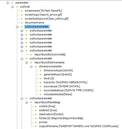Note! These settings have no effect on the Clausion FPM Web Client, because the report bundle functionality is not available in web.
The settings for the report bundle define the units for which the report is printed or saved.
The following figure depicts an example of settings for a reporting task.
Figure 6: Report bundle function settings
Element |
Attributes |
Possible values |
|---|---|---|
<outlookparameter> |
- |
|
<reportbundle> |
- |
visible, notvisible (default) |
<outlookparameter> |
- |
|
<reportbundledimensions> |
- |
|
<dimensionselector> |
- |
|
dimensiontype |
dim00 ... dim09 |
|
generatetype |
next, input, selected, branch, all |
|
level |
|
|
hierarchy |
Hierarchy ID, %DIMnn HIERARCHY% |
|
sourceyear |
%YEAR CODE% |
|
sourcedatatype |
%DATA TYPE CODE% |
|
includeselected |
true, false (default) |
|
<outlookparameter> |
- |
|
<reportbundlesettings> |
- |
|
<visible> |
- |
true (default), false |
<enabled> |
- |
true (default), false |
<destination> |
- |
folder (default), printer |
<folder> |
- |
path to the folder |
<printer> |
- |
printer name |
<outputfilename> |
- |
file name |
Elements, attributes, and possible values
Report Bundle function - path: <outlookparameters><outlookparameter> |
Report Bundle function - path: <outlookparameter><reportbundle> Defines whether the Report Bundle button is available for the report task. Possible values: •visible •notvisible (default) |
Report Bundle function - path: <outlookparameters><outlookparameter> |
Report Bundle function - path: <outlookparameter><reportbundledimensions> This element and its sub-element <dimensionselector> (see below) are needed if the report bundle function has been added to the template (<outlookparameter>). |
Report Bundle function - path: <outlookparameter><reportbundledimensions><dimensionselector> This element and its parent element <dimensions> (see above) are needed if the report bundle function has been added to the template (<outlookparameter>). Note! If <multiselect> is in use and a user selects multiple units for a dimension defined by the 'dimensiontype' attribute, the dimension and unit combinations are generated for each unit according to the 'generatetype' settings. If the selected dimension is not included in the 'dimensiontype' settings, the unit selections are passed on to the template and processed according to the template settings. Attributes Note! The 'forceconslevels' attribute is not used with report bundle. dimensiontype: Defines a dimension to be generated. Possible values: •dim00 ... dim09 generatetype: Defines how units are generated for the dimension. Possible values: Note! The AllowConsolidationInput parameter does not have an effect on unit generation for report bundle. •next: All units (input and consolidation) to which the user has required rights are generated for the report bundle starting from the next level below the selected level. The level attribute defines how many levels down from the selected/defined level units are generated. •input: Only input level units for which the user has required rights are generated for the report bundle. •selected: Specific selected units for which the user has required rights are generated for the report bundle. •branch: All units (input and consolidation) for which the user has required rights are generated for the report bundle under the selected level. •all: All units (input and consolidation) for which the user has required rights are generated for the report bundle. level: Defines how many levels down in the hierarchy units are generated. Required with 'generatetype' attribute value next. hierarchy: Defines the hierarchy according to which the units are generated. Possible values: •Hierarchy ID: The units are generated from the defined hierarchy. •Variable %DIMnn HIERARCHY%: The units are generated according to the hierarchy selected by the user in the input/report template options view. sourceyear: Defines the financial year according to which units are generated. Possible values: •Variable %YEAR CODE%: The units will be generated according to the financial year selected by the user in the report template options view. sourcedatatype: Defines the data type according to which units are generated. Possible values: •Variable %DATA TYPE CODE%: The units will be generated according to the connections of the data type selected by the user in the report template options view. includeselected: Defines whether the unit selected in the Basic Options is also included in the report bundle when the <multiselect> function is in use. Possible values: •true •false (default) |
Report Bundle function - path: <outlookparameters><outlookparameter> |
Report Bundle function - path: <outlookparameter><reportbundlesettings> |
Report Bundle function - path: <outlookparameter><reportbundlesettings><visible> Defines whether the report bundle user interface is visible. Possible values: •true (default) •false |
Report Bundle function - path: <outlookparameter><reportbundlesettings><enabled> Defines whether the report bundle user interface is enabled. Possible values: •true (default) •false |
Report Bundle function - path: <outlookparameter><reportbundlesettings><destination> Defines the destination for the report bundle. Possible values: •folder (default): The report bundle is written to files. •printer: The report bundle is send to printer. |
Report Bundle function - path: <outlookparameter><reportbundlesettings><folder> Defines a default folder for report bundle files if the value of the <destination> parameter is folder. Users can select another folder in the report bundle user interface. Note! Users need to have write/modify permissions to the folder in order to be able to save files to it. Possible values: •Path to the folder. If the value is missing or the folder does not exist, the default is the user's My Documents folder. |
Report Bundle function - path: <outlookparameter><reportbundlesettings><printer> Defines a default printer for report bundle files if the value of the <destination> parameter is printer. Users can select another printer in the report bundle user interface. Possible values: •The printer name. If the value is missing or the printer does not exist, the default is the user's Windows default printer. |
Report Bundle function - path: <outlookparameter><reportbundlesettings><outputfilename> This parameter defines how file names are formed for the reports. The parameter is needed if the value of the <destination> parameter is folder. Possible values: •The file name you want to use for the report files. Variables can be used for the file name, for example, "Report Bundle Dimension %DIM00 CODE%.xlsx" (for more information about variables, refer to Clausion Financial Performance Management Input and Report Template Parameters). The output file can be an XLSX or PDF file. |