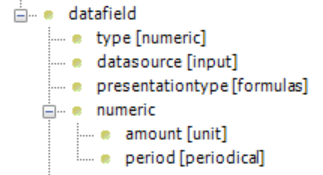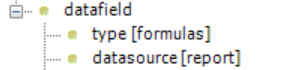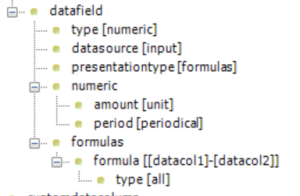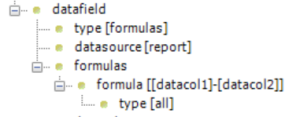Formulas may be defined in the workbook or in the XML definitions file. If you define a formula in the workbook, you also need to add some settings in the XML definitions file indicating that the column is a calculated one. See the following examples.
Note! If you define formulas both in XML and in the workbook for the same column, the formula in the workbook overrides the formula in the XML definitions file.
Example XML definitions
Note! If you want data to be saved with the formula, you must set the value of the <datacolumn><settings><save> element as 'yes'. |
|
Note! If you want data to be saved with the formula, you must set the value of the <datacolumn><settings><save> element as 'yes'. |
|
For more information on the XML structure, elements and attributes, refer to Clausion Financial Performance Management Input and Report Template Parameters.
In the Simple Report example template (EX_RT101) formulas to column E could be entered to calculate the change from one month to another, but by defining the formula in the XML file, it only needs to be entered once.