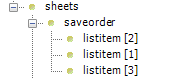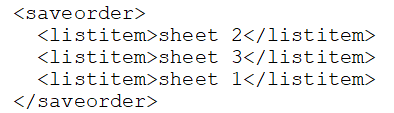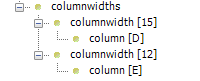Figure 8: Sheet settings
Element |
Attributes |
Possible values |
|---|---|---|
<sheets> |
|
|
<saveorder> |
|
|
<listitem> |
|
Sheet ID |
<sheet> |
|
|
id |
|
|
<settings> |
|
|
<name> |
|
|
<type> |
|
report input, celldrilldown, tr |
<titlerows> |
|
|
<pageorientation> |
|
portrait, landscape |
<fittopages> |
|
0 (default) |
<usesheetheader> |
|
|
<columnwidths> |
|
|
<columnwidth> |
|
Positive numeric values between 0 and 255 |
column |
Excel column headings |
Elements, attributes, and possible values
Path: <workbook><sheets>Contains the definitions of the sheets in the workbook. |
Path: <sheets><saveorder>
Figure 9: saveorder Defines the saving order of the sheets. The order is defined with <listitem> elements (see <listitem> below). If <saveorder> is missing from the definitions, the sheets are saved in the order they are defined in the definitions file. |
Path: <sheets><saveorder><listitem>See <saveorder> above. If <listitem> is missing from the definitions, the sheets are saved in the order they are defined in the definitions file. Possible values: •Sheet ID Example: The workbook contains sheets with IDs sheet1, sheet2, and sheet3. If you want the data from sheet 2 to be saved first, sheet 3 second, and sheet 1 last, the order is defined as follows:
Figure 10: Example of saveorder |
Path: <sheets><sheet>Contains the definitions of one sheet. Attributes id: Sheet ID |
Path: <sheet><settingsContains the settings of one sheet. |
Path: <sheet><settings><name>Defines the sheet name. The name must be the same as the sheet name (tab) in the workbook. |
Path: <sheet><settings><type>Defines the type of the sheet. Possible values: •report •input •celldrilldown •tr |
Path: <sheet><settings><titlerows>Not in use. |
Path: <sheet><settings><pageorientation>Defines the page orientation of the sheet for printing. The value of this element is shown as the default value in the Page Setup dialogue box of the input or report template. Possible values: •portrait •landscape |
Path: <sheet><settings><fittopages> Defines the number of pages to which the report or input template printout must fit. The same value is used for width and length. The value of this element is shown as the default value in the Page Setup dialogue box of the input or report template. Note! If page breaks are set in the Excel file, the 'fit to pages' setting is ignored. Possible values: •0 (default) |
Path: <sheet><settings><usesheetheader> Not in use. |
Path: <sheet><settings><columnwidths> Contains the settings of the column widths on the sheet. Add rows for all columns, for which you want to show width, that differs from the Excel workbook attached to the report definitions. |
Path: <sheet><settings><columnwidths><columnwidth>
Figure 11: columnwidth Defines the width of a template column. Possible values: •Positive numeric values between 0 and 255 with decimals. •Use full stop (.) as decimal separator. •If lower value is given, 0 is applied. •If higher value is defined, 255 is applied. •Other than numeric values are ignored when template is opened. Attributes column: Column identifier that corresponds the Excel workbook column identifier. Note! If column width is defined in the XML definitions file, it overrides column width defined in the Excel file. Column width must be given as a numeric value. Possible values: •Excel column headings, A, B, C, D, and so on Example: <columnwidth column="A">15</columnwidth> <columnwidth column="B">0</columnwidth> |