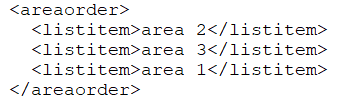Figure 12: Area settings
Elements, attributes, and possible values
Path: <sheet><areas> Contains the settings of the sheet areas. |
Path: <areas><areaorder> Defines the executing order of the areas of the sheets. The order is defined with <listitem> elements (<listitem> below). |
Path: <areas><areaorder><listitem> See <areaorder> above. Possible values: •Area ID Example: The sheet contains areas with IDs area1, area2, and area3. If you want area 2 to be executed first, area 3 second, and area 1 last, the executing order is defined as follows:
Figure 13: Example of areaorder |
Path: <areas><area> Contains the definitions of one area of the sheet. Attributes id: Area ID Note! Predefined example settings are available for subtotals in Input and Report Template Management by selecting the Add Example option instead of Insert. |
Path: <area><type> Defines the type of the area. Possible values: •report •input •celldrilldown •tr |
Path: <area><settings> Contains the settings of one area of the sheet. |
Path: <area><settings><name> Defines the name of the area. Possible values: •The name must be the same as the name of the area defined in the workbook. |
Path: <area> <settings><presentationtype> Defines how the definition columns are created. Possible values: •predefined: Definition columns are defined for the template. Use this option for generated templates which include account generation (see <generateitem>). •retrievefromdata: Definition columns are created automatically from the retrieved data, meaning that all retrieved data (for example, for all accounts) is displayed on the template. |
Path: <area><settings><save_all_rows> Defines how input rows are saved. Possible values: •yes: All input rows are saved. •no (default): Only the changed input rows are saved. •except zerolines: All other input rows except empty rows and rows that have the value 0 are saved. |