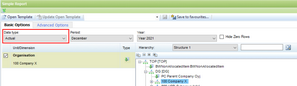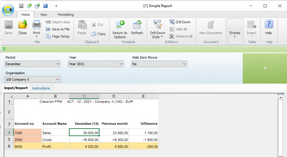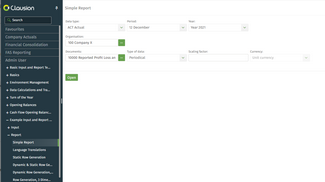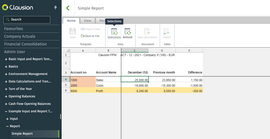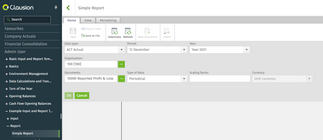The various component (no ‘s’ at the end) elements are gathered under the components (with an ‘s’ at the end) to determine what selections the user can make and which selections are preselected.
The component element has the 'name' attribute. The name tells what object on the screen the component is defining. For example, when name = datatype, the component defines the Data type drop-down list.
Usually the component has the following four sub-elements:
•visible: defines whether the component is visible. Even if the component is not visible, a fixed value may still be specified for it. This value affects on what is shown on the template.
•value: defines the default value for the component, for example that the data type is ACT.
•enabled: defines whether the component is enabled. If enabled, the user can select value(s) for the component. If the component is not enabled but is visible, the predefined value shows but the user cannot change it.
•promote: defines whether the component is shown on the input or report template in the Clausion FPM Desktop Client.
Note! The promote element has no effect in the Clausion FPM Web Client, because in web all visible elements are also promoted.
With the definitions depicted in the following figures the Data type drop-down list (name = datatype) is visible on the selection screen (visible = true) with the default value Actual (value = ACT), and the user may select another data type (enabled = true).
Figure 88: Parameter component with definitions
Figure 89: Data type definitions
Because the value for the promote element has been set to false, the Data type drop-down list is not available for selections on the template screen in the Clausion FPM Desktop Client.
Figure 90: Data type drop-down list not available on Clausion FPM Desktop Client template screen
When accessing the Simple Report in the Web Client, the selections open on the screen. The Data type drop-down list is available, because in web all visible elements are also promoted. Open the report by clicking Open.
Figure 91: Report selections in Clausion FPM Web Client
The report opens on the screen. To view or change the current selections, click the Selections button in the ribbon.
Figure 92: Opened report in Clausion FPM Web Client
The selections open on top of the upper part of the report. If necessary, change the selections.
Figure 93: Opening the report selections on top of the report in Clausion FPM Web Client