Function ribbon and quick access toolbar
•To minimize the function ribbon, click the ribbon with the right mouse button and select Minimize the Ribbon from the pop-up menu.
•To add functions to the quick access toolbar, click on the function with the right mouse button (button or drop-down list) in the ribbon and select Add to Quick Access Toolbar. To remove a function, select Remove from Quick Access Toolbar.
•To hide or view the template options (the drop-down lists above the template table), click 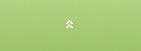 (hide) or
(hide) or ![]() (view).
(view).
Row sets
You can select a row set for the template from the Row set drop-down list (available if enabled in the task settings) on the View tab. Row sets are subsets of report template rows which can be used to view a predefined combination of rows in the template. The default option is Basic row set (all rows).
Note! If Hide zero rows is set for the template, all zero rows are hidden even if they are included in the selected row set.
Column filtering
1.Select the columns to which you want to add filtering (selecting at least one cell in a column selects the column). Note that if a selected cell is merged over columns, filtering is applied only to the first column of the merged range.
2.On the View tab, click ![]() Filter (alternative: click the selected columns with the right mouse button and select Filter from the pop-up menu). Filtering icons appear on the column headers:
Filter (alternative: click the selected columns with the right mouse button and select Filter from the pop-up menu). Filtering icons appear on the column headers: ![]() .
.
3.Click on the filtering icon and select a filtering option from the list. Only one option can be selected at a time. The template data is filtered according to the selected option.
To remove filtering, click ![]() Filter again. Filtering is removed from all filtered columns regardless of which columns are selected.
Filter again. Filtering is removed from all filtered columns regardless of which columns are selected.