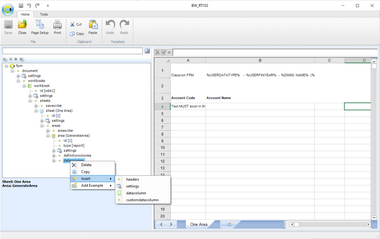Location: Input and Report Templates (task ID: SheetMnt)
This topic describes editing of XML definitions in Clausion FPM. If you choose to modify the XML definitions in an editor outside Clausion FPM, remember to attach the definitions file to the template after modification.
Note! If you make changes only to the XML definitions file, the save function saves also the workbook (.xlsx). This may result in undesired changes to the workbook file. If the workbook file has been maintained in Excel, saving in the application can change, for example, area names.
Constructing of the XML file is facilitated by a list of built-in actions (Delete, Copy, Insert) as well as of eligible sub-elements, attributes and values available in the XML editor. Select an element in the tree, click the element with the right mouse button and select the desired action from the pop-up menu. See the following figure.
Figure 9: Constructing the XML tree with built-in actions
1.Select the position where you want to add an element. a.Click the element with the right mouse button and select b.Click 2.The pop-up menu contains the elements that can be added to the next level of the currently selected element. When you add an element, the mandatory elements under it are added automatically. You can also copy elements: Select the position where you want to copy an element. a.Click the element with the right mouse button and select b.Click The copy of the element is added to the hierarchy on the same level under the original element. Tip! The system includes some predefined example settings (for area and datacolumn). Click with the right mouse button where you want to add the settings, select If the XML schema allows, you can move elements to different locations. When an element that can be moved is selected, the |
The values of the elements and attributes are shown in brackets after the element or attribute name in the tree. When you select an element or attribute in the tree, the value is shown in the lower pane under the tree where you can edit it. Type the desired value in the value text field. If you try to enter an invalid value for an attribute, the warning icon If an attribute has fixed options, select an option from the drop-down list. |
Select the element that you want to delete from the tree. a.Click the element with the right mouse button and select b.Click The element has been removed from the tree. |