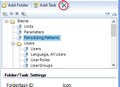You can arrange the UI blocks, folders and tasks using the ![]() (Move up) or
(Move up) or ![]() (Move down) buttons for moving items up and down in the list.
(Move down) buttons for moving items up and down in the list.
Within one UI block you can move tasks from one folder to another by dragging the task and dropping it to another folder.
Deleting UI blocks, folders and tasks
There are separate Delete buttons for deleting the UI blocks and folders/tasks.
To delete a UI block:
1.Select the UI block which you want to delete.
2.Click ![]() in the main toolbar on top of the UI Block pane.
in the main toolbar on top of the UI Block pane.
Figure 81: Delete button for deleting UI block
To delete a folder or a task:
1.Select the folder or task which you want to delete.
2.Click ![]() in the toolbar on top of the folder and task tree.
in the toolbar on top of the folder and task tree.
Figure 82: Delete button for deleting folders and tasks
Note! When deleting a UI block the UI block with all its folders and tasks is deleted.
Note! A UI block can be deleted even if it is used by a role. The UI block will then also disappear from the role’s user interface.
Note! A folder cannot be deleted if it contains sub-folders or tasks. When a folder or task is deleted from the user interface, it will also disappear from the user's personal Favourites view and from any role’s user interface where it was included.