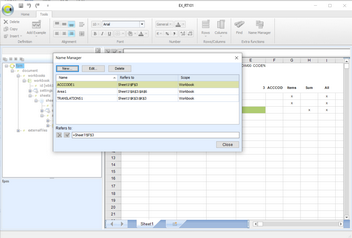This topic describes editing of a workbook in Clausion FPM. The workbook editor offers a limited choice of actions and it may be more practical to modify the workbook in Excel. If you choose to modify the workbook in Excel, remember to attach the workbook to the template after modification.
Note! In the current version, saving a workbook in the .xls format is not supported. If a workbook is saved in the .xls format, opening the workbook in Excel 2010 results in an error. However, the file opens when you accept the error messages, and editing the file is possible (for more information, refer to Microsoft Excel user documentation).
The basic functions of the workbook, including cutting, copying and pasting, text alignment and font formatting, are available on the Home and Tools tabs of the window. There are also some additional functions.
Figure 11: Editing the workbook
General notes
•You can select several cells and apply the formatting to all of them at the same time.
•For some of the formatting functions, a second click on a button removes the formatting in question.
•Note that some settings depend on the regional options of the operating system. The regional options define, for example, how numbers are displayed and where the currency symbol is placed.
•Note that for cells where data might look like number (for example, document or document series numbers) it is best to set formatting to text. Otherwise the data might appear aligned to the left and include a thousand separator and decimals, which is usual for numbers.
•For other editing than what is described in the following sections, open the workbook in Microsoft Excel and use the standard Excel functionality.